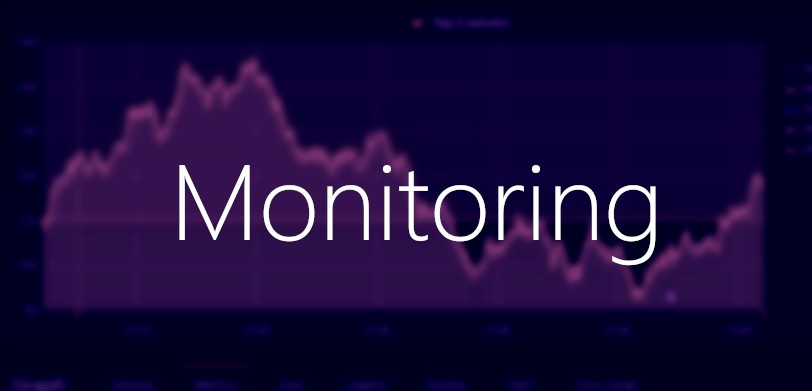Slack Bot API - push notifications for PC/smartphone
Hello,
this is going to be a follow-up post to the MQTT broker post where I described quite extensively how to handle MQTT messages, but I haven’t described how to receive messages on smartphone or PC.
Slack is quite popular collaboration tool, it is the main competitor to Microsoft Teams. Besides standard features like calling/messaging/file sharing It also has very rich API for developers and third party applications. Slack has free and paid plans, for personal use and even small businesses free plan is probably enough for enterprise level applications there are few paid plans that you can check here
free plan features:
- up to 10.000 messages/month
- up to 10 apps and integrations
- 1 to 1 voice video call
10k messages per month gives you >300 messages per day I think that is quite impressive considering that this is free plan. There is multiple ways to send messages to Slack programmatically - You can use different Web API methods like ‘chat.postMessage’ or ‘chat.postEphemeral’ to post temporary message or you can just use incoming webhooks
Slack API provides many features but in this post I will show you how to send simple message to specific channel
Create a BOT app
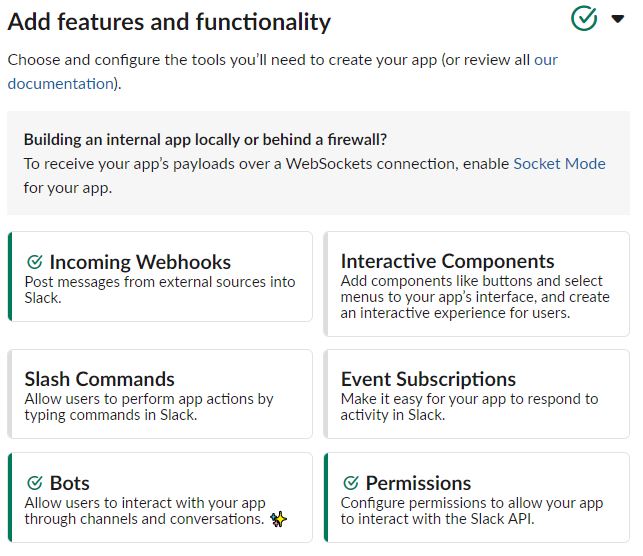
In order to create messaging BOT you need to navigate to: https://api.slack.com/ and click create custom app you will also need to install app in your Slack workspace and assign permissions. My application has 2 features installed - Incoming webhooks and Bot. But you can create more sophisticated solutions which supports for example Slash Commands. To organize your messages that will be send out by your Bot application you can create multiple channels for example based on the topic or type of messages. In my case I’m using only one channel: #smart-home which is a dedicated channel to receive different messages from different devices.
Desktop client
Once your application is ready the last step is to add application directly from Slack client app (I’m using Slack for Windows but there are versions for Linux and MacOS as well) I couldn’t find this step in official documentation but someone described that on Reddit. It’s very straightforward - in your desktop app open channel then click bolt icon on the bottom and then choose add apps to this channel and then you should be able to choose newly created app.
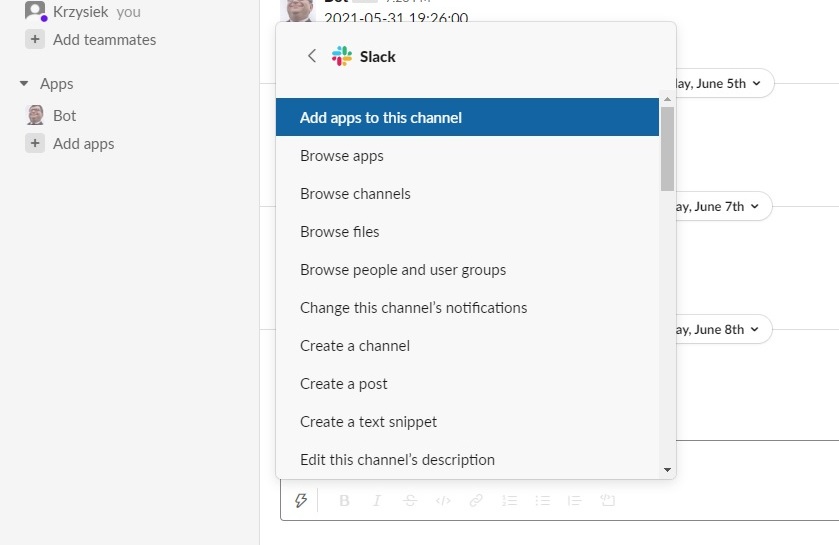
Now you you can invoke your application by sending HTTP call. First you need to create headers with Content type and Authorization token and use http endpoint: https://slack.com/api/chat.postMessage Below there is Python code that is configured to send messages to my #smart-home channel: (this code is a part of MQTT project that I have described in this post )
import requests
from datetime import datetime
import os
def post_to_slack(slack_msg):
api_url = 'https://slack.com/api/chat.postMessage'
token = os.getenv('SLACK_TOKEN')
headers = {
'Authorization': f'Bearer {token}',
'Content-type': 'application/json'
}
now = datetime.now().strftime("%Y-%m-%d %H:%M:%S")
data = {
'channel': '#smart-home',
'text': f'{now}\n{slack_msg}'
}
r = requests.post(api_url, headers=headers, json=data)
All configuration is available on my github page: https://github.com/Krzysi3k/MQTT-Slack-Python-Messages so check it out. That was super quick post about basics of Slack API, there are lots of possibilities how to use it in your project, anyway if you want more I highly recommend to visit https://api.slack.com/ and get familiar with official documentation. Have a nice day :)